FlexSearch
Search your Lotus Docs site using the FlexSearch Static site Search plugin.
What is FlexSearch?
FlexSearch is a Static Search plugin that provides a fast and simple search experience for your Lotus Docs site. Static Search provides instant, dynamic results for any search terms, and includes a wealth of options and settings to fine-tune the functionality to best suit the needs of your site visitors.
How does FlexSearch work?
FlexSearch works via a mechanism known as Contextual Search (invented by Thomas Wilkerling). A Contextual Search boosts queries to a complete new level but also requires some additional memory (depending on depth). The basic idea of this concept is to limit relevance by its context instead of calculating relevance through the whole distance of its corresponding document. This way contextual search also improves the results of relevance-based queries on large Lotus Docs sites with many pages.
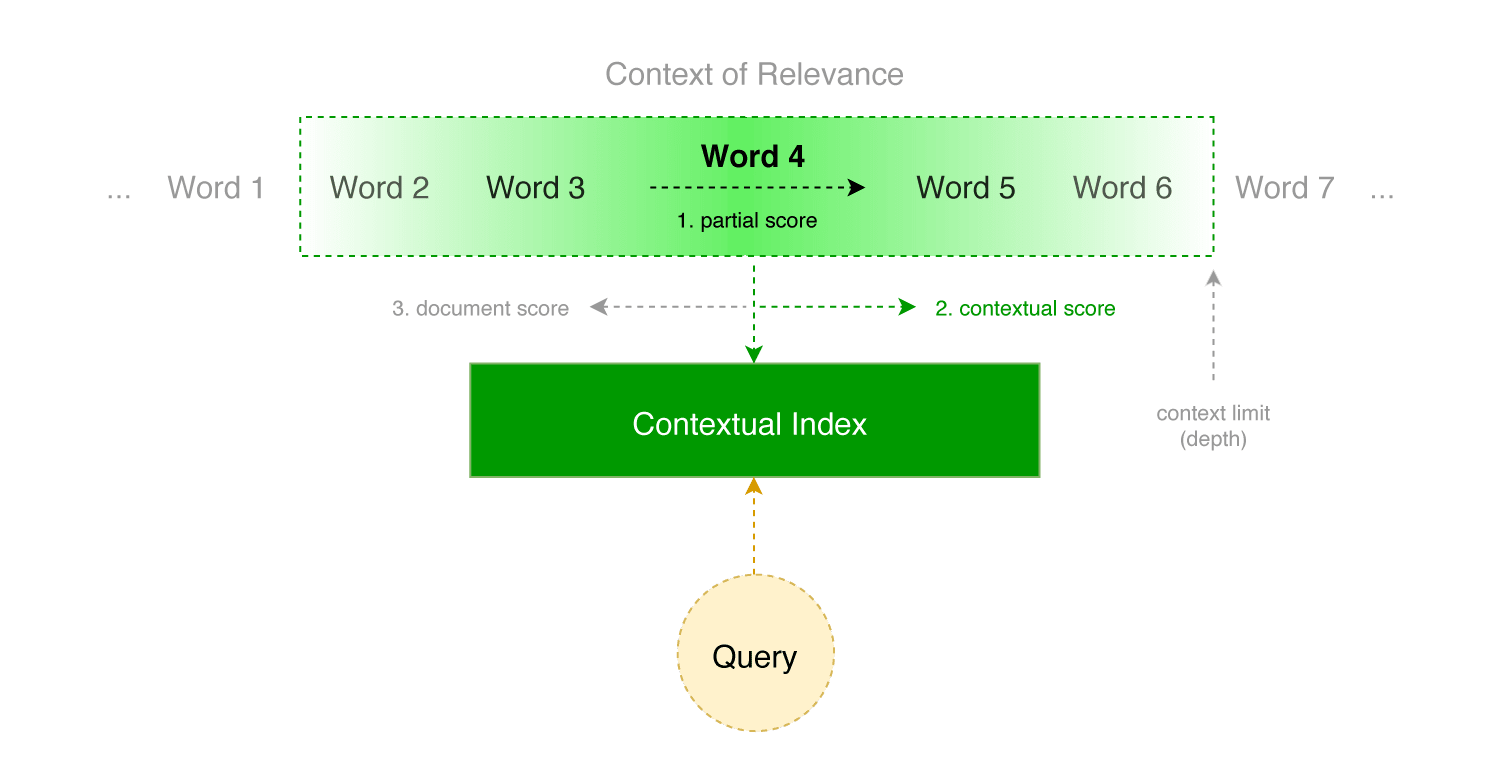
Enabling FlexSearch
To disable it, simply set the enabled parameter nested under [params.flexsearch] in your configuration file to false. That’s it!
How to search your site using FlexSearch
With FlexSearch enabled you should see a search button in the top navigation bar:
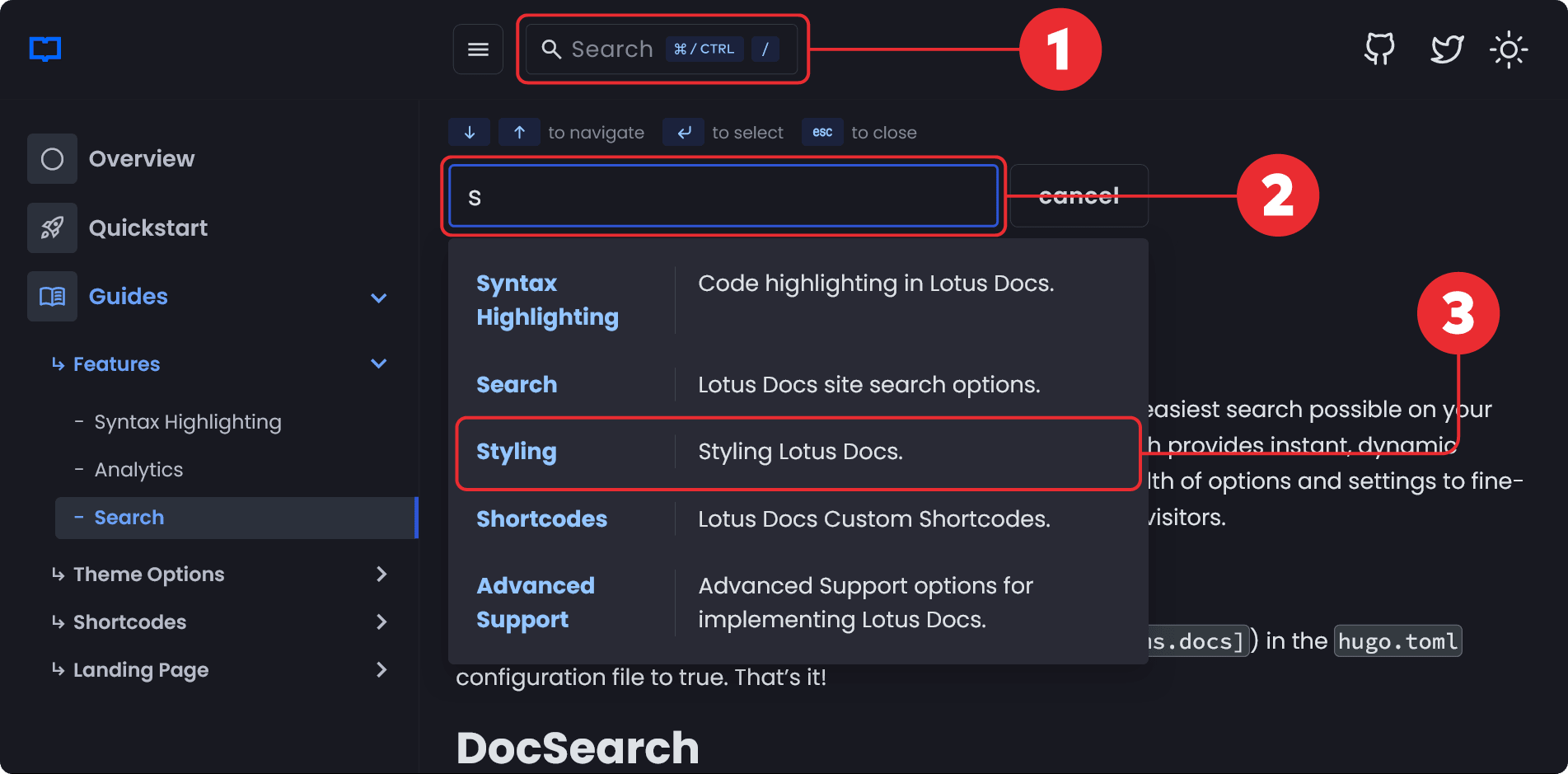
Click on the search button (or use ctrl + /) to reveal and activate the search input bar. Start typing a search query and the result(s) will automatically appear in a ‘suggestions’ panel underneath. Click a search result to navigate to said page.
Advanced options
The various settings below offer more advanced control over how FlexSearch indexes your site content.
Note: Since the default settings1 for FlexSearch are capable of providing accurate search results, most Lotus Docs users can ignore all the options in this section. However, if your site has a large number of posts, the generated index file can be relatively large; in such cases it may be beneficial to limit indexing to specific elements to reduce the overall size of the file.
All FlexSearch options should be declared under [params.flexsearch]:
[params.flexsearch]
enabled = true
tokenize = "full" # default is "forward"
cache = 100 # default is 100
optimize = true # default is true
minQueryChar = 3 # default is 0 (disabled)
maxResult = 5 # default is 5
searchSectionsIndex = []
The following FlexSearch options are available:
Tokenize
This option sets the behaviour for the search process; that is, how it looks for the words that are being searched for and how effective the search is. Generally-speaking, the full setting will provide the most effective search experience, but alternative, simpler options may be used on large websites to limit the amount of memory required for the search. The available settings for this option are:
strict- Only exact matches for the search term will be shown in the results.forward(default) - Words are searched for starting from the first letter in a forward order, allowing partial matches to be displayed; unfinished words or words with mispellings at the end will still display results e.g. if searching for ‘Testing’, entering only ‘Tes’ will provide some results.reverse- A result will be shown when the letters of the search term occur in both forward or reverse order, provide even more support for mispellings or incomplete searches e.g. if searching for ‘Testing’, entering either ‘Tes’ or ‘ing’ will provide some results.full- Combines all of the above, plus partial matches for the middle section of the search term e.g. if searching for ‘Testing’, entering either ‘Tes’, ‘ing’ or ‘sti’, or other combinations thereof will provide some results.
Cache
If enabled, FlexSearch will use the available cache to store popular searches in order to provide instant search when typing in the search bar. The options available in this section are:
true- no size limit - Searches will be saved to provide dynamic searches when typing and autocomplete suggestions if enabled.false- Disabled - No searches will be stored; searches may run slower than when the cache is enabled.<number>- with size limit - The number entered in this field defines the maximum number of searches that FlexSearch should save for dynamic searches and suggestions. By default, this is set to100.
Optimize
When enabled it uses a memory-optimized stack flow for the index.
true- Enable memory-optimized stack flow for the index.false- Disabled
Minimum query character count
The minQueryChar parameter defines the minimum number of characters typed before any search results are rendered. A higher number decreases memory allocation:
0- Disabled - (default) Search suggestions are presented as soon as an entry is made in the search input.<number>- The minimum number of characters required before search suggestions are presented.
Maximum number of results
You can control the maximum number of results presented per a search via the maxResult parameter:
<number>- Maximum number of results displayed in the suggestions box for a search query. The default is5.
Last updated 02 Oct 2023, 21:49 +0100 .